The beginner, the expert and the pro can use Skype’s many hidden secrets to get the most out of its communication and collaboration abilities.
Skype has had many iterations. It was a standalone app that launched in 2003, then it was bought by eBay in 2005, then 2009 saw equity bought out by another two companies, then in 2011 Microsoft purchased the app and it has remained there ever since. It has had numerous updates, changes and features added into its basic functionality and is now available in two different flavours – standard and business. Both are excellent, both can be used across a multitude of platforms and devices.
To kickstart your Skype experience, first download the app from Google Play. It is free to download and you can take advantage of the different features dependent on whether or not you have Microsoft 365 and access to the Skype for Business app or if you are just downloading the basic version and using it for basic calls and communication.
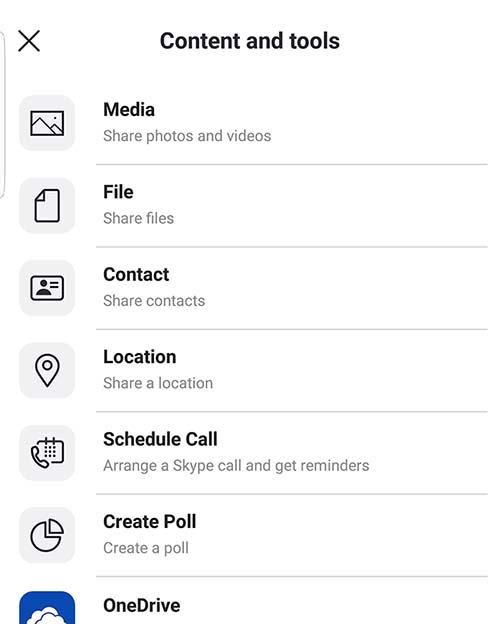
Image is from the official Skype blog
Tasty starter tips
Right, you’ve got Skype on your Android device and now you want to get going. Your first port of call, especially if you’ve been using Skype for business purposes, is to ensure you’re always connected. Thanks to a bevy of hotspots, Skype credit and ingenuity, you can use your Skype credits to connect to Skype Wi-Fi. According to Skype, there are more than a million of these Wi-Fi hotspots around the world so you should be able to nab connectivity on the go if you don’t want, or don’t have access to, a public network.
To use this feature simply ensure that your Android Wi-Fi service is on and that you have the latest version of Skype on your device. Then open the app, go to Wi-Fi – this is under Tools – and select a network that’s in range. Your default time setting on using this network is an hour so make sure you either reset this time to suit your budget or how long you plan to be on the call. It can be expensive, so do the maths, and it may not be useful in some of South Africa’s more rural areas.
Another excellent tool in Skype is the + button. Here you can do a whole bunch of useful things, both in a call and when just browsing through the app. Tap the + and you will access a menu which allows you to share photographs and videos, contacts, and your location. You can also use the Schedule feature to book in a call with someone, and Spotify to send someone some music. Yes, you really can say it with music (and Skype) …
The secret spy
You want your conversations to stay private, who knows, maybe you work for the South African version of MI5 and you have to keep every word hidden or burn your phone. Or maybe you’re just paranoid. Either way, you can now encrypt your conversations by using the Private Conversation tab on Skype. Simply go to the Chat button in the bottom right-hand corner, tap on it, and then select Private Conversation.
Press and hold the person’s name, tap on View Profile, then select Start Private Conversation. This is also a handy menu from which you can start calls (video and standard), share contacts and create new groups. It is also where you can find the Skype Translator which is another fabulous and very cool tool.
Skype Translator allows you to have calls with people in different languages while it provides translated subtitles at the bottom of the screen. Yes, we can just pause a moment to consider the brilliance of this solution. Skype Translator is currently able to translate from English, Spanish, French, German, Chinese, Italian, Portuguese, Arabic and Russian in real-time. Using it is simple – just tap the button, select the language you’d like to translate from, and get started. Skype recommends that you use headphones and speak clearly to ensure you get the best experience. Like many language apps, it needs to learn your voice mannerisms to get better at its job. It is also for video calls so you can see the translated text at the bottom of the screen.
Sharing is caring
Finally, if you want to share your screen (after sharing your music) Skype released a new feature earlier this year that allows anyone owning an Android device to share content while on a Skype call. You can use this feature by tapping on Share Screen while in a video call with either a group of people or an individual – you can use this feature in groups of up to 50 people – and then selecting the items that you want to showcase or discuss. Job done!
Oh, and one last tip that will make your day if you’re too busy to breathe. You can now read the SMS messages sent to you by your friends and co-workers (and spam) on your PC. You’ll need to join Skype Insider Preview, a fancy programme that allows you to be part of beta testing for cool new Skype features, but it is completely free and easy to get involved. Once you’re part of the secret insider group, go to your profile, tap on Settings, head into Messaging, then tap on SMS and SMS Connect. You’ll need to take some time pairing the phone to your desktop that isn’t quite as quick as it sounds, but when it does eventually play nicely with the other children, you get to see your messages on your Skype desktop and can leave your phone on charge.
The post Tips and Tricks: Howzit, Hola, Hello appeared first on IT-Online.